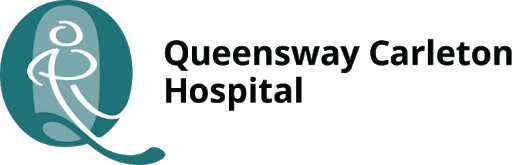
aTouchAway Remote Patient Monitoring Program
Aetonix | Queensway Carleton Hospital (QCH)
Welcome to the Queensway Carleton Hospital’s Remote Patient Monitoring program.
It enables you to monitor your recovery and connect with your QCH surgical care team if required.
Follow these 3 steps to activate your account
- Select your device(s)
- Download the application
- Activate your account
Step 1: Select your device(s)
Select your preferred device(s) from the list below and click “download”.
NOTE: We recommend you select a device that you can easily access during your recovery.

iPhone/iPad

Android Phone or Tablet
Microsoft Tablet, Laptop, or Desktop
MAC Laptop or Desktop
If you have a question about your specific devices, contact support@aetonix.com and we’ll get back to you.
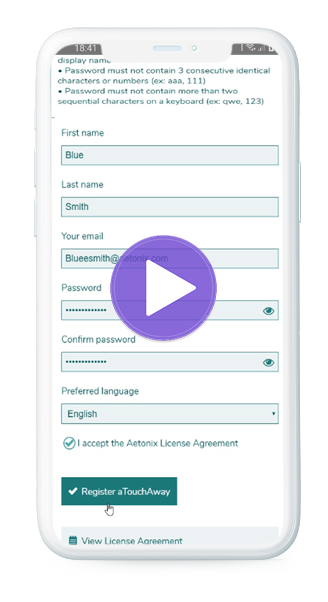
Click on the image above while holding down “ctrl” to open the web page, then scroll down to open the video.
Step 2: Download the application
After you have downloaded the application to your device, click on the application icon and follow these instructions:
- Choose “Canada” and “OK” for the country selection
- Choose the language, “English”
- Click Create yourself an account
- Enter the requested information
- Check I accept the Aetonix License Agreement, view the license details by clicking the link at the bottom of the page
- Click Register aTouchAway
- A message will be sent to the email address you provided in the registration form
- Follow the instructions found in the email to confirm your registration and
activate your account
Need help to sign-in? contact support@aetonix.com.
Step 3: Activate your account
Once you complete your registration with AETONIX it is important that you select “ACCEPT”.
This will activate your account.
